How to reinstate the Styles combo box in Microsoft Word 2007 and Word 2010
How to apply a paragraph style using the keyboard in Word 2007
- Alt-Shift-S to display the Apply Styles pane.
- Type the name of your style and press Enter.
Before Word 2007, the Formatting toolbar held the Styles drop-down combo box.
This box was used to apply a style, and it reported the name of the style that had been applied at the selection point.
It was removed in Word 2007, but it is a good way to reliably know what style has been applied to the selected text. And unlike elements on the ribbon and the various panes, it's visible all the time.
Here's how to reinstate it.
Find the Quick Access Toolbar (QAT)
![]()
Figure 1: Quick Access Toolbar as it looks when Word is first installed.
First, locate the Quick Access Toolbar. It may be above or below the Ribbon.
Out of the box, it looks like Figure 1.
Customize the Quick Access Toolbar to display the Styles combo box
Click the little arrow at the end of the QAT and choose "More Commands" (Figure 2).
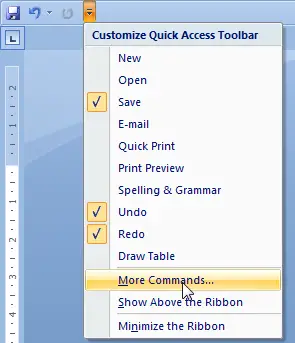
Figure 2: Click the little button at the end of the QAT to customize it
In the Word Options dialog box, in the "Choose commands from:" box, choose "Commands not on the Ribbon".
In the list, find the "Style" item, and click the Add button. Then click OK.
The Styles combo box will appear on your QAT
![]()
Figure 3. The Quick Access Toolbar showing the Styles combo box. In this example, the insertion point is in a paragraph with Heading 1 style, so the Styles box on the QAT reports 'Heading 1'.
The Styles combo box will look something like Figure 3.
You can use the drop-down box to apply a style. Or you can use the box to tell you what style has been applied.
Unfortunately, there is no longer any way to make the Styles box wider so that you can see the long style names.


