How to save a Word document as a template
Q. "How do I save a Word document as a template?"
A. Don't! If you save a Word document as a template, the template will acquire whatever baggage the document has developed over its lifetime. It's much better to start afresh with a completely clean file.
So how do I create a really clean template?
Word can create a new template that is entirely clean.
In Word 2007 click the round Office button. In Word 2010, click the square blue File button. In either version, choose New > My Templates.
You'll see the New dialog (Figure 1). Choose Blank Document, choose Template and click OK.
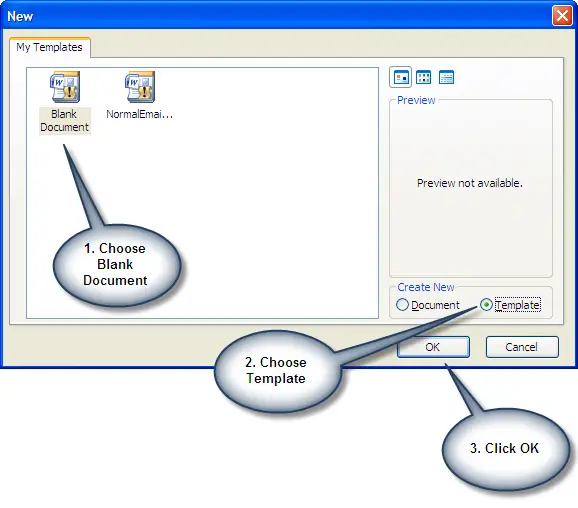
Figure 1. How to create a new template
What happens if I don't follow this procedure?
If you save an existing document as a template, that template will acquire whatever baggage the document has acquired over its lifetime. Stray bits of bullets or numbering that didn't work. Styles you don't need. And any corruption that the document may have accumulated.
Saving a document as a template is OK for quick'n'dirty work. But it's not for professional developers. And certainly not for circumstances when you will deploy this template to dozens or hundreds or thousands of users.
But surely I can start with a new document and save that as a template?
If you create a new document without stipulating a template for that new document, then Word will base the document on Normal.dotm. If you do File > New > My Templates, choose Blank Document, and choose the Document radio button, then the same thing happens: Word bases the document on Normal.dotm.
If you then save that document as a template, the template will have acquired all the garbage that your Normal.dotm has accumulated.
But if you follow the procedure shown in Figure 1, Word creates the new template from within its binary program. It is not using any file as the basis on which to create your template. It is entirely clean.
That can't be right!
Try some experimenting. Change a style in your normal.dotm. For example, make Body Text style pink. Now for some experiments:
- Create a new document based on Normal.dotm, then save it as a template. Body Text style in your new template will be pink. Now follow the procedure in Figure 1. Body Text is not pink. It takes on the clean, default out-of-the-box definition.
- Create a new document based on Normal.dotm and save it as a template. Then, save the template as an XML file. Do the same for a new, clean template created using the procedure in Figure 1. Open the XML files in Word or a text editor and compare the results. They're not the same!
It doesn't work! The OK button is greyed out and I can't choose to create a new clean template
New installation of Word? It's a bug. Out of the box, you can't use File > New > My Templates.
When you install Word, it does not install a Normal.dotm file. Word only creates a physical Normal.dotm file when it feels it necessary to do so. You can't use File > New > My Templates until Word has physically saved a Normal.dotm file.
Solution: exit and re-start Word. That is generally enough to force it to create a Normal.dotm file. If that's not enough, make a change that will affect Normal.dotm, exit and re-start, and try again.
What is the relationship between a Microsoft Word document and its template?


