How to tell Word to use Australian English or other non-US form of English
How to tell Word to use a non-US form of English
You must set your preferred language in four places:
- in the Windows Control panel, in the Regional Options dialog
- in the Windows Control panel, as the Default Input Language
- in the Microsoft Office Language Settings Tool
- in Word.
Word is obsessed with US English, but it can be made to work in other languages and other forms of English.
It's a fair guess that 95% of the world's population1 does not want a new document in Word to start out in US English.
It's important to set the language of text in a Word document because the language affects the spell checker.
I'm in Australia, so this page is about setting up Word for Australian English. Use the same approach to choose English English or Canadian English or Jamaican English or any other flavour of English.
(These instructions will even work if you need a combination of languages. Let's say you have an Italian language version of Windows but you live in Australia. In that case, set the input language (that is, the keyboard language) to Italian, but tell Windows to use Australian date, time and currency settings. Just make sure you set all four settings the way you want them. Be patient! It's no harder to set up than, let's say, landing an aeroplane.)
Why bother setting up Word's language correctly?
If you're an Australian doing a tender for a potential customer with offices in Maribyrnong and Woolloomooloo and Parramatta and Toowoomba, you need to get these names correct.
But if your assistant grew up in Sydney, he might not know how to spell Maribyrnong. If he grew up in Melbourne, he might not know how to spell Woolloomooloo.
If you have Word set up properly, Word's Australian English dictionary will not only recognize Marybirnong as a misspelling, it will proffer the correct spelling as an alternative. Right-click the misspelling and choose the correct word (Figure 1).
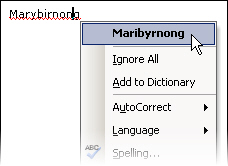
Figure 1: When you set up the language correctly, Word will offer the correct spelling for place names.
How to set up Word to use (eg) Australian English
To get Word to default to (eg) Australian English, you must set four (yes, four) settings:
Step 1. In Windows, in the Control Panel, go to Regional and Language Settings. On the Regional Options tab, choose your language.
Step 2. Still in the Regional and Languages Settings, on the Languages tab, click the Details button. Set the Default Input Language to the language of your choice. In the Installed services box, delete any language you don't want. (Note that for, eg, Australian English, the Keyboard setting will still be in the US. That's OK. That's just the way it is.)
Step 3. Click Start > All Programs > Microsoft Office > Microsoft Office Tools. Find the Language Settings tool. Choose the language you want, and delete all other languages.
Step 4. Start Word. If it does not open with a blank document, do ctrl-n to create a new document. We have to set up the correct language within Word. But how to do that depends on what version of Word you have.
Word 2003 and earlier versions
Open the Language dialog box. To do that: Tools > Language > Set Language.
You're now at the Language dialog box (Figure 2). This is the really annoying box where you can't delete US English. Do not be distracted by thoughts of cultural imperialism (think about the exchange rate, instead!). Just accept that you can't delete US English from this box. You must do two things here:
- Select your preferred language.
- Now, click the Default button, and then say "Yes".
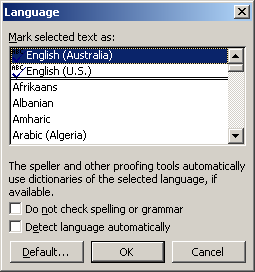
Figure 2 Language dialog box in Word 2003 and earlier verisons. You can't delete US English. Just make sure your preferred language is selected.
Word 2007
In Word 2007, click the Office (aka Pizza) button, then click Word Options. In the menu on the left, choose Popular. In the area on the white, click the Language Settings button.
You're now at the Microsoft Office Language Settings 2007 dialog box (Figure 3).
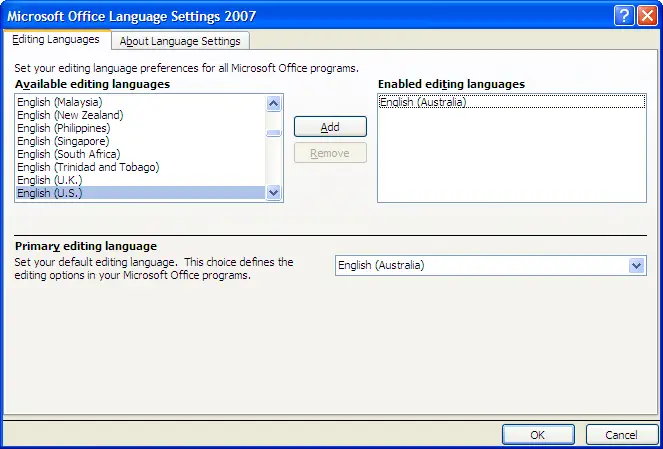
Figure 3 In Word 2007, use the Microsoft Office Language Settings 2007 dialog box
Start at the bottom of the dialog box. In the "Primary editing language" section, choose English (Australia).
Now, back to the top of the dialog. Look in the "Enabled editing languages" list. If US English, or another language you don't want is showing in that list, click it, and then click the Remove button.
Word 2010
In Word 2010: Click the blue File button. In the menu on the left, choose Language. You'll see the 'Set Office Language Preferences' dialog. In the section 'Choose Editing Languages', click English (Australia) and then click the "Set as Default" button. If the "Set as Default" button is greyed out and unavailable, it means that your chosen language is already set as the default.
(The remaining options in this dialog set the language in which Word itself is displayed, not the language in which you're writing.)
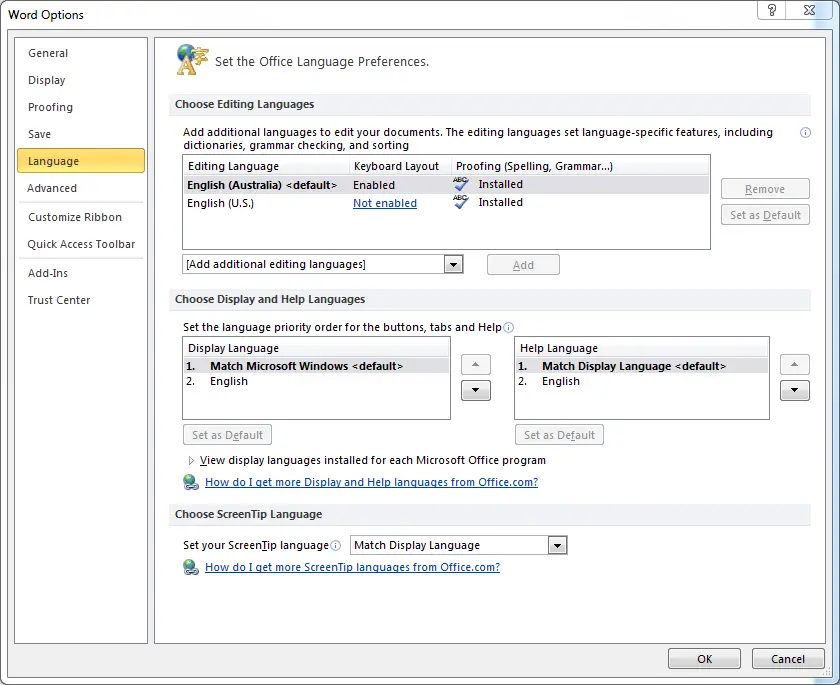
Figure 4 In Word 2010, use the Set Office Language Preferences dialog box
(By the way: did you notice how Word's dialog boxes have grown much larger over the last few versions?)
For further information, see Cindy Meister's web site [Lene Fredborg, 14-Feb-2020: Removed outdated link to http://homepage.swissonline.ch/cindymeister/] on changing languages.
I'm still having problems!
There are three common problems or confusions you are likely to experience.
US English keeps appearing in my documents
No matter how carefully you set up Word's language, you are likely to find US English creeping into your documents.
This may happen if you copy and paste from somewhere else: either from a website or from another document where the text is set up to use US English.
The only way to avoid that is to use paste as unformatted text. To do that:
- In Word 2003 and earlier versions, do Edit > Paste Special and choose Unformatted Text or Unformatted Unicode Text.
- In Word 2007 and Word 2010, on the Home tab in the Clipboard group, click the arrow beneath the Paste button. Choose Paste Special and choose to paste as Unformatted Text or Unformatted Unicode Text. (The old Alt-E-S shortcut still works to open the Paste Special dialog, too).
"Word spells words like 'organize' with American spelling"
In Australian English, Word will mark 'center' and 'color' as errors, but it accepts both 'organize' and 'organise' as correct.
Many Australians spell words like 'organize' with -ise. But the dictionaries prefer -ize.
I think I'm right in saying that the Macquarie Dictionary (which has become a kind of de facto standard of Australian English) uses both, but prefers -ize.
There is no entry in the Oxford English Dictionary for 'organise' or 'agonise' or similar -ise words. The OED says:
"…in modern French the suffix has become -iser…. But the suffix itself …
is in its origin the Greek [ ], Latin -izare; and, as the pronunciation is also with z, there is no reason why in English the special French spelling should be followed, in opposition to that which is at once etymological and phonetic. In this Dictionary the termination is uniformly written -ize."
Given that lots of people use -ise, but the main dictionaries either use or prefer -ize, I guess it's reasonable for Word to allow both as correct.
For what it's worth, my understanding (largely based on the etymologies in the big OED) is that the British had one of their routine love affairs with the French in the 19th century. It was then that the Brits abandoned the -ize words in favour of the French -ise. About the same time, they stuck an extra 'me' on the end of program to make the truly awful 'programme'. (As far as I know, we don't have telegrammes or anagrammes, for example!)
So 'organise' and 'programme' are French spellings. The real "British" spellings are 'organize' and 'program'. But the Americans had long since left home with the old British spellings before the British adopted French spellings. And so today many people see the -ize spelling as American!
Word keeps trying to complete dates for me
If you have set up (eg) Australian English, and you type a full date in the current year (eg '4 February 2008') you may
see a yellow box appear that presents the date in yyyy-mm-dd format followed by the instruction 'Press ENTER to insert' (Figure 5).
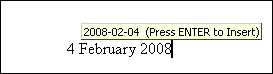
Figure 5: AutoComplete of dates
If you press Enter at that point you will end up with '4 February 2008-02-04'.
There is no way to avoid this except to be careful.
"Word's spell checker didn't correct my spelling. It doesn't work properly."
Look over [Garbage In, Garbage Out: Errors Caused by Over-Reliance on Spelling Checkers by Sean Igo] (outdated link removed by Lene Fredborg, April 20, 2017). It's the sanest piece of writing about spell checkers that I've read in years.
1. Total world population = 6.6bn. Population of USA = 300 million. Proportion of population that is from the USA: 4.6%. Source: Wikipedia.


