What version of Word do I have?
Versions of Word:
- A menu in which the last item is Help: Word 2003 or before
- A round multi-coloured Office button: Word 2007
- A square blue File button, a "Purchase" button on the Home tab, and advertisements: Word 2010 Starter Edition
- A square blue button, no "Purchase" button, and no ads: Word 2010
For an updated article, covering all Word versions incl. Word 2013, Word 2016, Word 2019, Word 2021, and Word for Microsoft 365, see Lene Fredborg's article "How to find out what version of Word you have".
This page helps you identify which version of Word you are using.
Start up Microsoft Word and compare these pictures to Word running on your computer.
Word 2003 and earlier versions have a menu in which the last item is Help
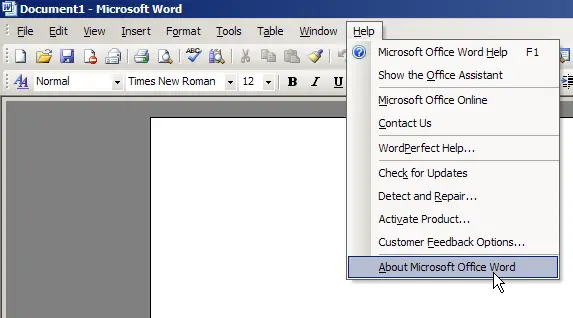
If your version of Word looks a bit like this, with a menu that ends in Help, click Help, then click About Microsoft Office Word. A dialog will appear that will tell you what version of Word you have.
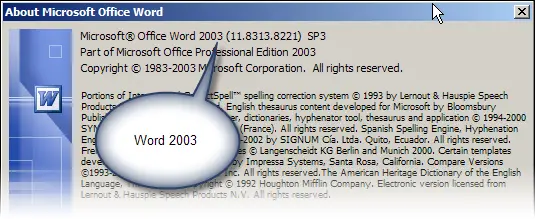
The Help > About dialog tells you what version of Word you have. In this case, it's Word 2003. You might have Word 2002 (also known as Word XP, but unrelated to Windows XP). Or you might have Word 2000, Word 97 or, possibly an even older version.
This image is from Word 2003. "Word 2003" is the public 'marketing' name; Word 11 is its 'real' name. The 11 at the beginning of 11.8313.8221 confirms that this is Word 11.
Over the years, Microsoft has issued lots of updates (also known as patches) to Word 2003. The numbers 8313.8221 indicate the level of updates that had been applied to this installation of Word 2003 when this screenshot was taken. And, Microsoft has issued three service packs. The "SP3" indicates that Service Pack 3 is installed. Microsoft has more information and guidance on interpreting the patch level [Lene Fredborg, 21-Jan-2021: Removed outdated link to http://support.microsoft.com/kb/821549].
This dialog box also says "Part of Microsoft Office Professional 2003". Microsoft sells Word in several ways: as a stand-alone product or in one of several Office suites. Each Office suite includes a slightly different combination of products. For example, some may include Outlook and some may not. We can see that this installation was part of Office Pro 2003.
Word 2007 has the pizza button
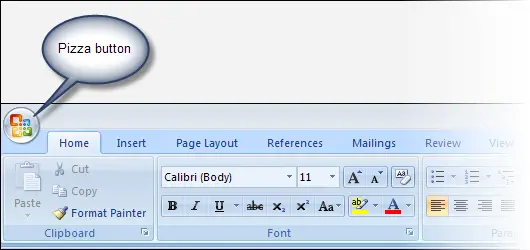
If your version of Word has a big round button, known officially as the "Office button", and unofficially as the "pizza button", then you have Word 2007.
To get information on the level of updates or patches, and service packs, in Word 2007, click the round Office (pizza) button, then click Word Options. In the menu on the left click Resources. You'll see a large dialog box and down the bottom, something like this:

Word 2003 was version 11. So Word 2007 is version 12. This tells us that this is version 12, with updates or patches identified by 0.6535.5002. And, "SP2" indicates that Service Pack 2 has been installed. The MSO number refers to Microsoft Office.
You can click the "About" button for further information.
Word 2010 has a pizza box
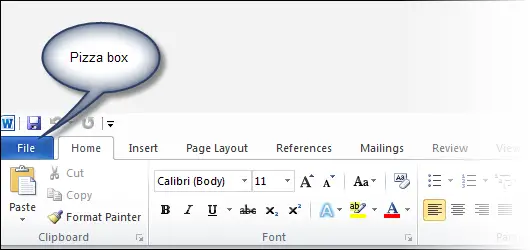
If your version of Word has a square blue button, known officially as the "File button", and unofficially as the "pizza box", then you have Word 2010.
To get information about what patches and service packs have been installed for Word 2010, click the pizza box and then click Help. You'll see something like this:
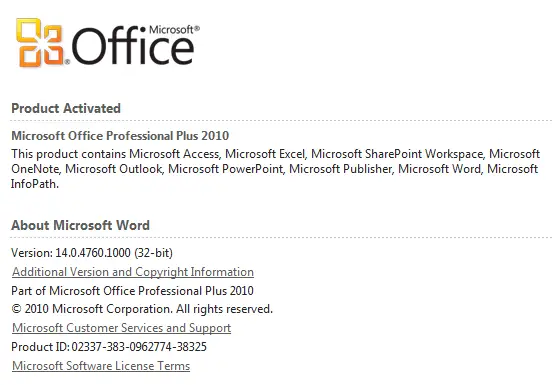
When you first install Word you generally have to activate it. The first line of text here tells us that this installation of Word has been activated. This dialog tells us what Office suite is installed on this machine (Microsoft Office Professional Plus 2010) and identifies the other Office products installed on this machine.
Under the hood, Word 2010 is Word 14 (Microsoft is a superstitious place: there was no Word 13!). So the "14" in 14.0.4760.1000 tells us that this is version 14 (ie Word 2010) and the remaining numbers indicate the level of updates or patches that have been installed.
Microsoft Office 2010 is available in a 32-bit version and a 64-bit version. We can see that this installation is the 32-bit version. And, we can read the product ID, which is the long magic number you generally have to enter when you first install Office.
And in news from the future…
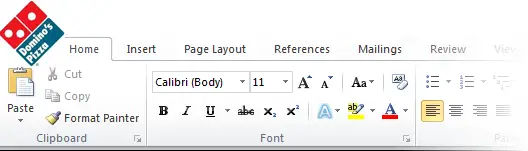
If your version of Word looks like this, then we all have a serious problem.
1 March 2015: Microsoft, the world's largest online advertising business, today launched the next version of Microsoft Word…
Shauna : Stop this! This is a serious website about how to use Word. You're not supposed to be having fun. (Sorry! It won't happen again.)
[I guess the patch numbers would start with 1-800.....]
Word on the Mac
There are also versions of Word for Mac computers. I don't know anything about Macs, and I've never used Word on a Mac.
I can't help you identify what version of Word on a Mac you may have. But my MVP colleage Jim Gordon, a Mac MVP, advises:
To obtain the version number of Word on the Mac, go to the Word menu and choose About Word.
For information about using Word on the Mac see Word:mac at the Word MVPs' FAQ site.
Decoding Office Build Numbers [Lene Fredborg, 06-May-2020: Removed outdated link] by Jensen Harris at microsoft.com.
Acknowledgment
The identity of the first person to use the term "pizza button" is now lost in the mists of time. But for the record, my recollection is that it was John McGhie. (And I'll confess to having named the blue rectangular button the 'pizza box' within about 2 milliseconds of first seeing it, at a conference at Microsoft's Redmond headquarters.)
Interest: For beginners For developers For graphic designers For managers For users
Version: Word 2000 Word 2002 Word 2003 Word 2007 Word 2010
Created 12 June 2010. Last updated 2 August 2010.


